


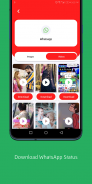
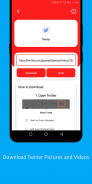
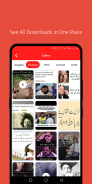
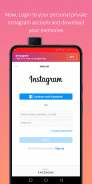
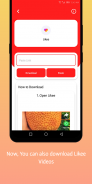
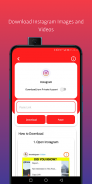
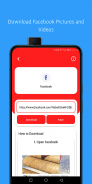

Social Cube - All in One Status & Video Downloader

คำอธิบายของSocial Cube - All in One Status & Video Downloader
Are you looking for status save for some of the major social platforms?
Then stop looking because you are at the right place the application you will love.
Social cube is all one on status, images, and video saver application for all of your favorite social network platforms like Instagram(from public or your private account), Facebook, WhatsApp, TikTok(With or without the watermark), Likee, and twitter.
Yes, you can now download your favorite status from all these platforms just by using one single application.
Now you can switch the application into two other languages Arabic and Hindi
How to Save Instagram Image or Video?
A. Launch the Social Cube application
B. Launch the Instagram copy the post link
C. Open the Social Cube application from the notification bar( or directly from the app launcher and select Instagram)
D. Click at the download button
How to save Instagram Images or Videos from a private account?
A. Launch the Social Cube application
B. Select Instagram
C. Click at the toggle button in the top area of the application
D. Login in to your Instagram account
E. Copy or share the Instagram link
F. Press back and Click at the download button
How to Save TikTok, Likee, Facebook, Instagram or Twitter Images or Videos
A. Launch any of the above application application
B. Scroll down to your favorite post
C. Click share and select Social Cube app from sharing
D. Social Cube will automatically identify from which platform or application you are downloading and it will open the respective screen
E. Click at the download button.
Note: Click on the "Without Watermark" button when you want to download the TikTok video without a watermark.
How to save WhatsApp Status
A. Launch the WhatsApp application and watch the status
B. Now launch the Social Cube application and select WhatsApp from the main menu
C. Here you will see all the WhatsApp Image and Video Status, Click at the download button which status you want to download.
Note. You can see all the download Status, Images, and videos from all the social apps, in the, in the gallery.
How to help: Choose Likee, TikTok, WhatsApp, Facebook, Instagram, or Twitter option and click on the help button on the top right corner of the screen, and see the steps in screenshots.
คุณกำลังมองหาสถานะบันทึกสำหรับแพลตฟอร์มทางสังคมที่สำคัญบางส่วนหรือไม่
จากนั้นหยุดมองเพราะคุณอยู่ในที่ที่ถูกต้องแอปพลิเคชันที่คุณจะรัก
Social cube เป็นแอปพลิเคชั่นสถานะภาพและวิดีโอทั้งหมดสำหรับแพลตฟอร์มเครือข่ายโซเชียลที่คุณโปรดปรานเช่น Instagram (จากบัญชีสาธารณะหรือบัญชีส่วนตัว), Facebook, WhatsApp, TikTok (มีหรือไม่มีลายน้ำ), Likee และ twitter .
ใช่ตอนนี้คุณสามารถดาวน์โหลดสถานะที่คุณชื่นชอบได้จากทุกแพลตฟอร์มเพียงแค่ใช้แอปพลิเคชั่นเดียว
ตอนนี้คุณสามารถเปลี่ยนแอปพลิเคชั่นเป็นภาษาอื่นอีกสองภาษาคืออารบิกและฮินดี
จะบันทึกรูปภาพหรือวิดีโอ Instagram ได้อย่างไร
A. เปิดแอปพลิเคชั่น Social Cube
B. เปิดตัว Instagram คัดลอกลิงค์โพสต์
C. เปิดแอปพลิเคชัน Social Cube จากแถบการแจ้งเตือน (หรือโดยตรงจากตัวเรียกใช้งานแอปแล้วเลือก Instagram)
D. คลิกที่ปุ่มดาวน์โหลด
วิธีบันทึกรูปภาพ Instagram หรือวิดีโอจากบัญชีส่วนตัว
A. เปิดแอปพลิเคชั่น Social Cube
B. เลือก Instagram
C. คลิกที่ปุ่มสลับในพื้นที่ด้านบนของแอปพลิเคชัน
D. เข้าสู่บัญชี Instagram ของคุณ
E. คัดลอกหรือแชร์ลิงก์ Instagram
F. กดปุ่มย้อนกลับและคลิกที่ปุ่มดาวน์โหลด
วิธีบันทึกรูปภาพ TikTok, Likee, Facebook, Instagram หรือ Twitter
A. เปิดแอปพลิเคชันข้างต้นใด ๆ
B. เลื่อนลงไปที่โพสต์ที่คุณชื่นชอบ
C. คลิกแชร์แล้วเลือกแอป Social Cube ไม่ให้ทำการแบ่งปัน
D. Social Cube จะระบุโดยอัตโนมัติจากแพลตฟอร์มหรือแอปพลิเคชันที่คุณกำลังดาวน์โหลดและจะเปิดหน้าจอนั้น
E. คลิกที่ปุ่มดาวน์โหลด
หมายเหตุ: คลิกที่ปุ่ม "ไม่มีลายน้ำ" เมื่อคุณต้องการดาวน์โหลดวิดีโอ TikTok โดยไม่มีลายน้ำ
วิธีบันทึกสถานะ WhatsApp
A. เปิดแอปพลิเคชั่น WhatsApp และดูสถานะ
B. ตอนนี้เปิดแอปพลิเคชั่น Social Cube และเลือก WhatsApp จากเมนูหลัก
C. ที่นี่คุณจะเห็นสถานะภาพและวิดีโอ WhatsApp ทั้งหมดคลิกที่ปุ่มดาวน์โหลดซึ่งเป็นสถานะที่คุณต้องการดาวน์โหลด
บันทึก. คุณสามารถดูสถานะการดาวน์โหลดรูปภาพและวิดีโอทั้งหมดได้จากแอพโซเชียลทั้งหมดในแกลเลอรี่
วิธีช่วยเหลือ: เลือกตัวเลือก Likee, TikTok, WhatsApp, Facebook, Instagram หรือ Twitter และคลิกที่ปุ่มช่วยเหลือที่มุมบนขวาของหน้าจอและดูขั้นตอนในภาพหน้าจอ

























